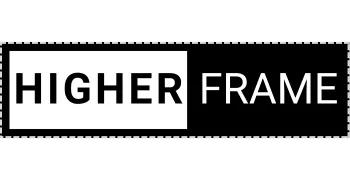- Header
- Hero
- Feature
- Call to Action
- FAQ
- Testimonial
- Pricing
- Team
- Footer
Move-After Script
The code element below automatically repositions the row containing "Logo Columns" to appear after the "Divider" when the page loads.
This allows for dynamic layout adjustments beyond standard builder limitations.
Want to learn how to use Move-After?
Understanding this script lets you reposition elements freely and unlock advanced design flexibility.
🔍 Learn more & explore advanced customization options: higherframe.com/move-after
🚨 IMPORTANT: Delete this instruction box before publishing to ensure a clean layout. 🚀
HigherFrame
A medium length headline fits here
Here is a more detailed sub-headline that expands on the main idea, helping clarify the purpose and engaging the audience further
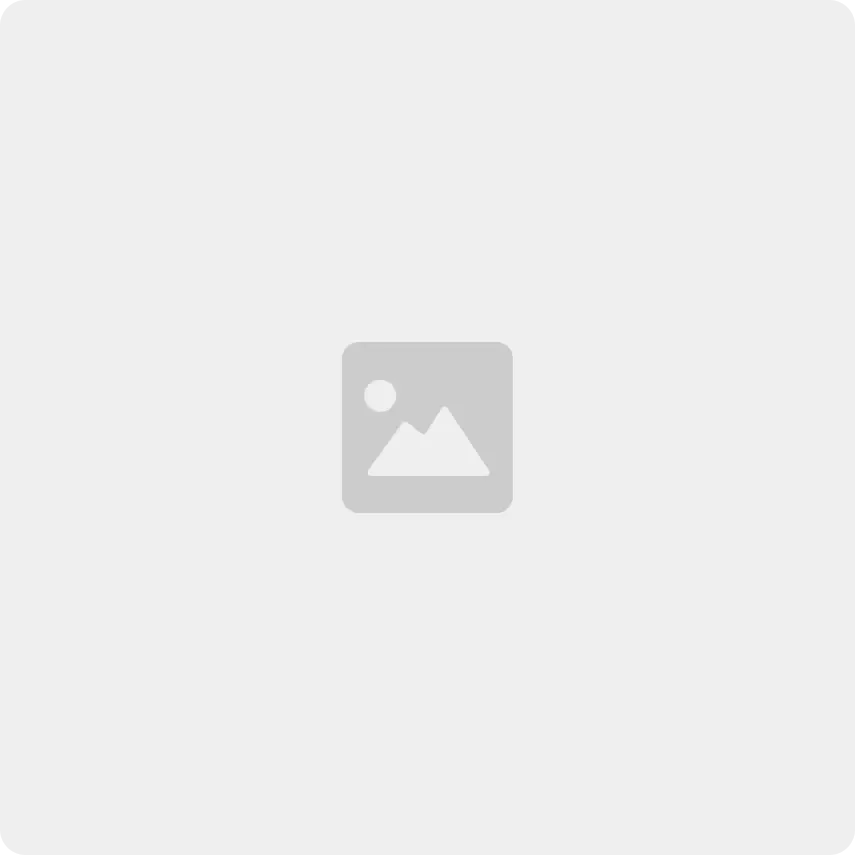
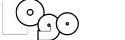
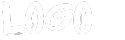
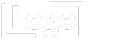
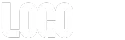
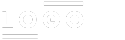
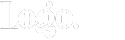
Move-After Script
The code element below automatically repositions the row containing "Logo Columns" to appear after the "Divider" when the page loads.
This allows for dynamic layout adjustments beyond standard builder limitations.
Want to learn how to use Move-After?
Understanding this script lets you reposition elements freely and unlock advanced design flexibility.
🔍 Learn more & explore advanced customization options: higherframe.com/move-after
🚨 IMPORTANT: Delete this instruction box before publishing to ensure a clean layout. 🚀
HigherFrame
A medium length headline fits here
Here is a more detailed sub-headline that expands on the main idea, helping clarify the purpose and engaging the audience further
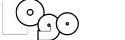
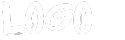
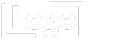
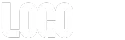
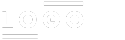
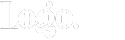
A medium length headline fits here
Here is a more detailed sub-headline that expands on the main idea, helping clarify the purpose and engaging the audience further
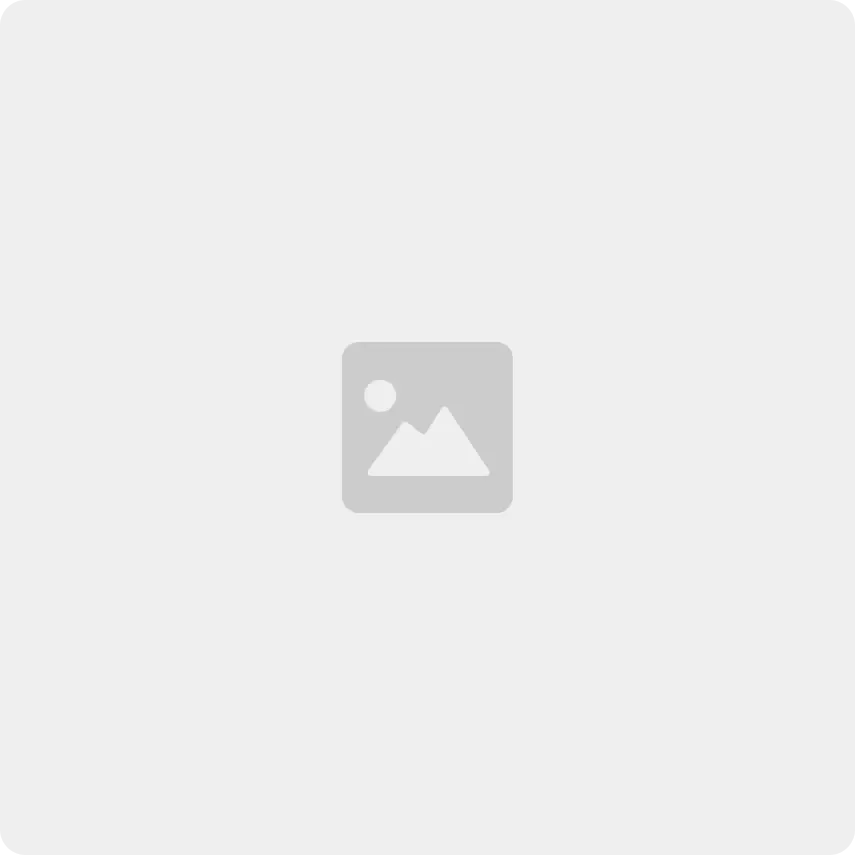

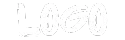
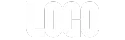
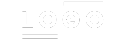
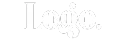
Side-by-Side Buttons
The code element below automatically places your buttons side by side in preview and live view.
Customize your buttons as needed—they will align when previewed.
Delete this instruction box before publishing.
🚀 Want to see the buttons side by side in the builder?
Copy the script below and add it to the Custom CSS (Paintbrush icon in the top toolbar).
/* SIDE BUTTONS - LEFT ALIGNED */
.side-buttons-left .vertical.inner {
display: inline-block !important; /* Ensure proper column behavior */
}
.side-buttons-left .vertical.inner .c-button {
display: inline-block !important;
margin-left: 0 !important; /* Remove margin from first button */
}
.side-buttons-left .vertical.inner .c-button + .c-button {
margin-left: 10px !important; /* Add spacing between buttons */
}
/* SIDE BUTTONS - CENTER ALIGNED */
.side-buttons-center .vertical.inner {
display: block !important; /* Keep default stacked layout */
text-align: center !important; /* Center text & buttons */
}
.side-buttons-center .vertical.inner .c-button {
display: inline-block !important;
margin-left: 0 !important;
}
.side-buttons-center .vertical.inner .c-button + .c-button {
margin-left: 10px !important;
}
/* SIDE BUTTONS - RIGHT ALIGNED */
.side-buttons-right .vertical.inner {
display: block !important;
text-align: right !important; /* Align text & buttons to the right */
}
.side-buttons-right .vertical.inner .c-button {
display: inline-block !important;
margin-left: 0 !important;
}
.side-buttons-right .vertical.inner .c-button + .c-button {
margin-left: 10px !important;
}
/* CENTER COLUMN - VERTICALLY CENTER CONTENT */
.center-column .c-column {
align-self: center !important; /* Vertically centers the column */
flex: 0 1 auto !important; /* Allows for proper width control */
}
Delete the custom code element after applying the script.
📹 Need a tutorial?
Watch a step-by-step video at: higherframe.com/side-buttons
🚨 IMPORTANT: Delete this instruction box before publishing to ensure a clean layout. 🚀
A medium length headline fits here
Here is a more detailed sub-headline that expands on the main idea, helping clarify the purpose and engaging the audience further


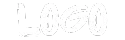
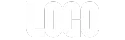
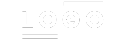
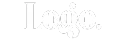
A medium length headline fits here
Here is a more detailed sub-headline that expands on the main idea, helping clarify the purpose and engaging the audience further


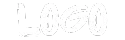
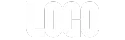
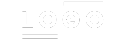
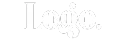
A medium length headline fits here
Here is a more detailed sub-headline that expands on the main idea, helping clarify the purpose and engaging the audience further

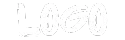
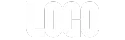
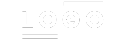
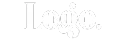
Side-by-Side Buttons
The code element below automatically places your buttons side by side in preview and live view.
Customize your buttons as needed—they will align when previewed.
Delete this instruction box before publishing.
🚀 Want to see the buttons side by side in the builder?
Copy the script below and add it to the Custom CSS (Paintbrush icon in the top toolbar).
/* SIDE BUTTONS - LEFT ALIGNED */
.side-buttons-left .vertical.inner {
display: inline-block !important; /* Ensure proper column behavior */
}
.side-buttons-left .vertical.inner .c-button {
display: inline-block !important;
margin-left: 0 !important; /* Remove margin from first button */
}
.side-buttons-left .vertical.inner .c-button + .c-button {
margin-left: 10px !important; /* Add spacing between buttons */
}
/* SIDE BUTTONS - CENTER ALIGNED */
.side-buttons-center .vertical.inner {
display: block !important; /* Keep default stacked layout */
text-align: center !important; /* Center text & buttons */
}
.side-buttons-center .vertical.inner .c-button {
display: inline-block !important;
margin-left: 0 !important;
}
.side-buttons-center .vertical.inner .c-button + .c-button {
margin-left: 10px !important;
}
/* SIDE BUTTONS - RIGHT ALIGNED */
.side-buttons-right .vertical.inner {
display: block !important;
text-align: right !important; /* Align text & buttons to the right */
}
.side-buttons-right .vertical.inner .c-button {
display: inline-block !important;
margin-left: 0 !important;
}
.side-buttons-right .vertical.inner .c-button + .c-button {
margin-left: 10px !important;
}
/* CENTER COLUMN - VERTICALLY CENTER CONTENT */
.center-column .c-column {
align-self: center !important; /* Vertically centers the column */
flex: 0 1 auto !important; /* Allows for proper width control */
}
Delete the custom code element after applying the script.
📹 Need a tutorial?
Watch a step-by-step video at: higherframe.com/side-buttons
🚨 IMPORTANT: Delete this instruction box before publishing to ensure a clean layout. 🚀
A medium length headline fits here
Here is a more detailed sub-headline that expands on the main idea, helping clarify the purpose and engaging the audience further

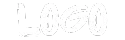
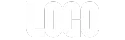
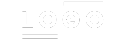
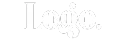
A medium length headline fits here
Here is a more detailed sub-headline that expands on the main idea, helping clarify the purpose and engaging the audience further

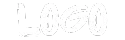
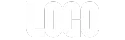
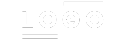
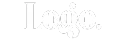
HigherFrame
A medium length headline fits here
Here is a more detailed sub-headline that expands on the main idea, helping clarify the purpose and engaging the audience further

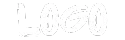
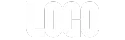
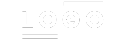
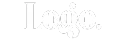
HigherFrame
A medium length headline fits here
Here is a more detailed sub-headline that expands on the main idea, helping clarify the purpose and engaging the audience further

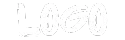
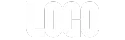
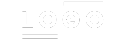
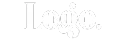
HigherFrame
A medium length headline fits here
Here is a more detailed sub-headline that expands on the main idea, helping clarify the purpose and engaging the audience further

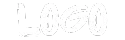
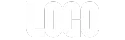
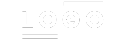
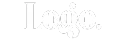
Move-After Script
The code element below automatically repositions the row containing "Logo Columns" to appear after the "Divider" when the page loads.
This allows for dynamic layout adjustments beyond standard builder limitations.
Want to learn how to use Move-After?
Understanding this script lets you reposition elements freely and unlock advanced design flexibility.
🔍 Learn more & explore advanced customization options: higherframe.com/move-after
🚨 IMPORTANT: Delete this instruction box before publishing to ensure a clean layout. 🚀
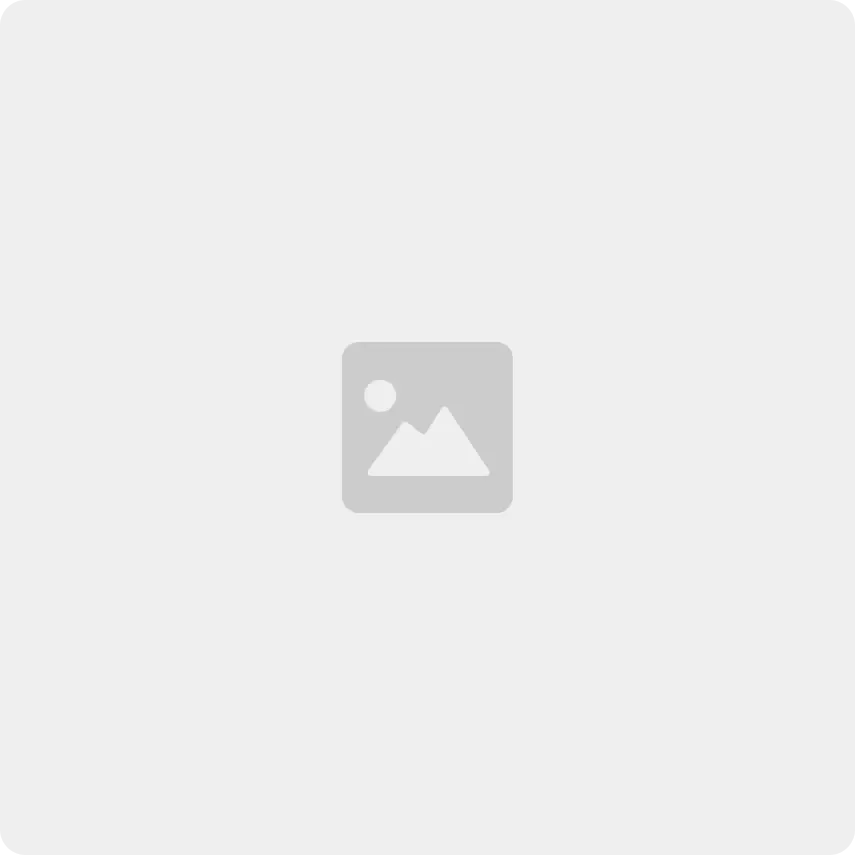
HigherFrame
A medium length headline fits here
Accelerate your wireframing workflow using pre-build components or create your own.
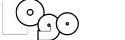
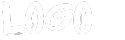
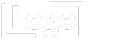
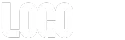
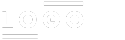
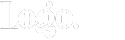
Move-After Script
The code element below automatically repositions the row containing "Logo Columns" to appear after the "Divider" when the page loads.
This allows for dynamic layout adjustments beyond standard builder limitations.
Want to learn how to use Move-After?
Understanding this script lets you reposition elements freely and unlock advanced design flexibility.
🔍 Learn more & explore advanced customization options: higherframe.com/move-after
🚨 IMPORTANT: Delete this instruction box before publishing to ensure a clean layout. 🚀
HigherFrame
A medium length headline fits here
Accelerate your wireframing workflow using pre-build components or create your own.
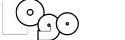
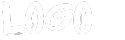
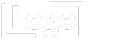
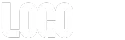
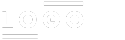
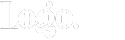
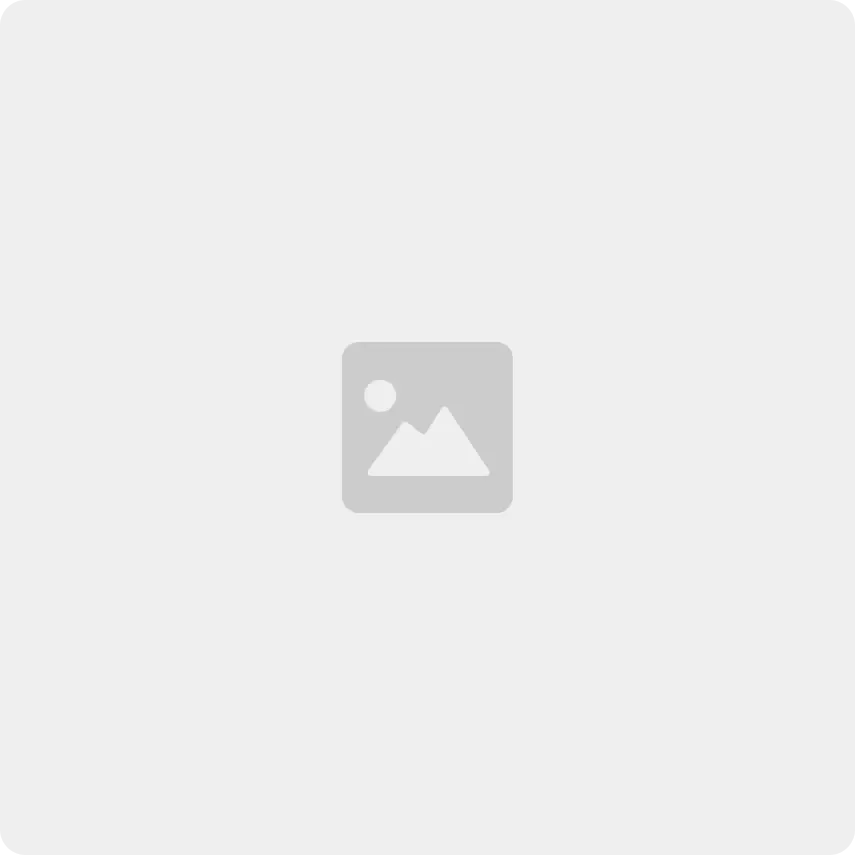
A medium length headline fits here
Here is a more detailed sub-headline that expands on the main idea, helping clarify the purpose and engaging the audience further

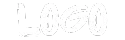
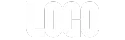
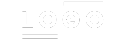
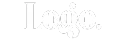
Side-by-Side Buttons
The code element below automatically places your buttons side by side in preview and live view.
Customize your buttons as needed—they will align when previewed.
Delete this instruction box before publishing.
🚀 Want to see the buttons side by side in the builder?
Copy the script below and add it to the Custom CSS (Paintbrush icon in the top toolbar).
/* SIDE BUTTONS - LEFT ALIGNED */
.side-buttons-left .vertical.inner {
display: inline-block !important; /* Ensure proper column behavior */
}
.side-buttons-left .vertical.inner .c-button {
display: inline-block !important;
margin-left: 0 !important; /* Remove margin from first button */
}
.side-buttons-left .vertical.inner .c-button + .c-button {
margin-left: 10px !important; /* Add spacing between buttons */
}
/* SIDE BUTTONS - CENTER ALIGNED */
.side-buttons-center .vertical.inner {
display: block !important; /* Keep default stacked layout */
text-align: center !important; /* Center text & buttons */
}
.side-buttons-center .vertical.inner .c-button {
display: inline-block !important;
margin-left: 0 !important;
}
.side-buttons-center .vertical.inner .c-button + .c-button {
margin-left: 10px !important;
}
/* SIDE BUTTONS - RIGHT ALIGNED */
.side-buttons-right .vertical.inner {
display: block !important;
text-align: right !important; /* Align text & buttons to the right */
}
.side-buttons-right .vertical.inner .c-button {
display: inline-block !important;
margin-left: 0 !important;
}
.side-buttons-right .vertical.inner .c-button + .c-button {
margin-left: 10px !important;
}
/* CENTER COLUMN - VERTICALLY CENTER CONTENT */
.center-column .c-column {
align-self: center !important; /* Vertically centers the column */
flex: 0 1 auto !important; /* Allows for proper width control */
}
Delete the custom code element after applying the script.
📹 Need a tutorial?
Watch a step-by-step video at: higherframe.com/side-buttons
🚨 IMPORTANT: Delete this instruction box before publishing to ensure a clean layout. 🚀

A medium length headline fits here
Here is a more detailed sub-headline that expands on the main idea, helping clarify the purpose and engaging the audience further

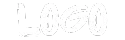
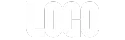
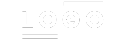
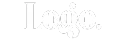

A medium length headline fits here
Here is a more detailed sub-headline that expands on the main idea, helping clarify the purpose and engaging the audience further

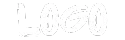
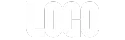
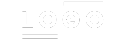
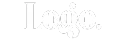
A medium length headline fits here
Here is a more detailed sub-headline that expands on the main idea, helping clarify the purpose and engaging the audience further

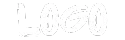
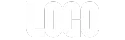
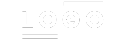
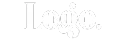
Side-by-Side Buttons
The code element below automatically places your buttons side by side in preview and live view.
Customize your buttons as needed—they will align when previewed.
Delete this instruction box before publishing.
🚀 Want to see the buttons side by side in the builder?
Copy the script below and add it to the Custom CSS (Paintbrush icon in the top toolbar).
/* SIDE BUTTONS - LEFT ALIGNED */
.side-buttons-left .vertical.inner {
display: inline-block !important; /* Ensure proper column behavior */
}
.side-buttons-left .vertical.inner .c-button {
display: inline-block !important;
margin-left: 0 !important; /* Remove margin from first button */
}
.side-buttons-left .vertical.inner .c-button + .c-button {
margin-left: 10px !important; /* Add spacing between buttons */
}
/* SIDE BUTTONS - CENTER ALIGNED */
.side-buttons-center .vertical.inner {
display: block !important; /* Keep default stacked layout */
text-align: center !important; /* Center text & buttons */
}
.side-buttons-center .vertical.inner .c-button {
display: inline-block !important;
margin-left: 0 !important;
}
.side-buttons-center .vertical.inner .c-button + .c-button {
margin-left: 10px !important;
}
/* SIDE BUTTONS - RIGHT ALIGNED */
.side-buttons-right .vertical.inner {
display: block !important;
text-align: right !important; /* Align text & buttons to the right */
}
.side-buttons-right .vertical.inner .c-button {
display: inline-block !important;
margin-left: 0 !important;
}
.side-buttons-right .vertical.inner .c-button + .c-button {
margin-left: 10px !important;
}
/* CENTER COLUMN - VERTICALLY CENTER CONTENT */
.center-column .c-column {
align-self: center !important; /* Vertically centers the column */
flex: 0 1 auto !important; /* Allows for proper width control */
}
Delete the custom code element after applying the script.
📹 Need a tutorial?
Watch a step-by-step video at: higherframe.com/side-buttons
🚨 IMPORTANT: Delete this instruction box before publishing to ensure a clean layout. 🚀
A medium length headline fits here
Here is a more detailed sub-headline that expands on the main idea, helping clarify the purpose and engaging the audience further

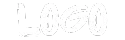
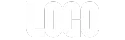
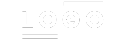
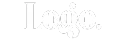
A medium length headline fits here
Here is a more detailed sub-headline that expands on the main idea, helping clarify the purpose and engaging the audience further

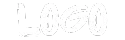
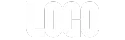
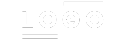
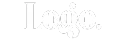
Template name copied!
Next, paste it into the 'section templates' search bar in the site builder to find and load the template.