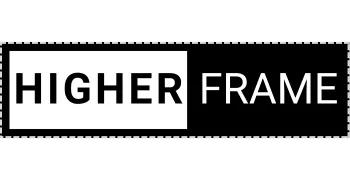- Header
- Hero
- Feature
- Call to Action
- FAQ
- Testimonial
- Pricing
- Team
- Footer
Side-by-Side Buttons
The code element below automatically places your buttons side by side in preview and live view.
Customize your buttons as needed—they will align when previewed.
Delete this instruction box before publishing.
🚀 Want to see the buttons side by side in the builder?
Copy the script below and add it to the Custom CSS (Paintbrush icon in the top toolbar).
/* SIDE BUTTONS - LEFT ALIGNED */
.side-buttons-left .vertical.inner {
display: inline-block !important; /* Ensure proper column behavior */
}
.side-buttons-left .vertical.inner .c-button {
display: inline-block !important;
margin-left: 0 !important; /* Remove margin from first button */
}
.side-buttons-left .vertical.inner .c-button + .c-button {
margin-left: 10px !important; /* Add spacing between buttons */
}
/* SIDE BUTTONS - CENTER ALIGNED */
.side-buttons-center .vertical.inner {
display: block !important; /* Keep default stacked layout */
text-align: center !important; /* Center text & buttons */
}
.side-buttons-center .vertical.inner .c-button {
display: inline-block !important;
margin-left: 0 !important;
}
.side-buttons-center .vertical.inner .c-button + .c-button {
margin-left: 10px !important;
}
/* SIDE BUTTONS - RIGHT ALIGNED */
.side-buttons-right .vertical.inner {
display: block !important;
text-align: right !important; /* Align text & buttons to the right */
}
.side-buttons-right .vertical.inner .c-button {
display: inline-block !important;
margin-left: 0 !important;
}
.side-buttons-right .vertical.inner .c-button + .c-button {
margin-left: 10px !important;
}
/* CENTER COLUMN - VERTICALLY CENTER CONTENT */
.center-column .c-column {
align-self: center !important; /* Vertically centers the column */
flex: 0 1 auto !important; /* Allows for proper width control */
}
Delete the custom code element after applying the script.
📹 Need a tutorial?
Watch a step-by-step video at: higherframe.com/side-buttons
🚨 IMPORTANT: Delete this instruction box before publishing to ensure a clean layout. 🚀
HigherFrame
A medium length headline fits here
Here is a detailed sub-headline that highlights the main feature, providing further context and showing how it benefits the audience.

Side Buttons & Move-After Script
Side-by-Side Buttons
The code element below automatically aligns buttons side by side in both preview and live view.
Customize each button as needed—they will maintain alignment when previewed.
Delete this instruction box once the script is applied.
🚀 Want to see the buttons side by side in the builder?
Copy the script below and add it to the Custom CSS (Paintbrush icon in the top toolbar).
/* SIDE BUTTONS - LEFT ALIGNED */
.side-buttons-left .vertical.inner {
display: inline-block !important; /* Ensure proper column behavior */
}
.side-buttons-left .vertical.inner .c-button {
display: inline-block !important;
margin-left: 0 !important; /* Remove margin from first button */
}
.side-buttons-left .vertical.inner .c-button + .c-button {
margin-left: 10px !important; /* Add spacing between buttons */
}
/* SIDE BUTTONS - CENTER ALIGNED */
.side-buttons-center .vertical.inner {
display: block !important; /* Keep default stacked layout */
text-align: center !important; /* Center text & buttons */
}
.side-buttons-center .vertical.inner .c-button {
display: inline-block !important;
margin-left: 0 !important;
}
.side-buttons-center .vertical.inner .c-button + .c-button {
margin-left: 10px !important;
}
/* SIDE BUTTONS - RIGHT ALIGNED */
.side-buttons-right .vertical.inner {
display: block !important;
text-align: right !important; /* Align text & buttons to the right */
}
.side-buttons-right .vertical.inner .c-button {
display: inline-block !important;
margin-left: 0 !important;
}
.side-buttons-right .vertical.inner .c-button + .c-button {
margin-left: 10px !important;
}
/* CENTER COLUMN - VERTICALLY CENTER CONTENT */
.center-column .c-column {
align-self: center !important; /* Vertically centers the column */
flex: 0 1 auto !important; /* Allows for proper width control */
}
Delete the custom code element after applying the script.
🎥 For a step-by-step guide, visit: higherframe.com/side-buttons
🚨 IMPORTANT: Delete this instruction box before publishing to ensure a clean layout. 🚀
Move-After Functionality
The code element below automatically repositions the row containing "Feature Columns" to appear after the "Main Paragraph" when the page loads.
This allows for dynamic layout adjustments beyond standard builder limitations.
Want to learn how to use Move-After?
Understanding this script lets you reposition elements freely and unlock advanced design flexibility.
🔍 Learn more & explore advanced customization options: higherframe.com/move-after
🚨 IMPORTANT: Delete this instruction box before publishing to ensure a clean layout. 🚀
HigherFrame
A medium length headline fits here
Here is a detailed sub-headline that highlights the main feature, providing further context and showing how it benefits the audience.

Feature Heading
Add clarity and highlight the benefits of this feature
Feature Heading
Add clarity and highlight the benefits of this feature
Side Buttons & Move-After Script
Side-by-Side Buttons
The code element below automatically aligns buttons side by side in both preview and live view.
Customize each button as needed—they will maintain alignment when previewed.
Delete this instruction box once the script is applied.
🚀 Want to see the buttons side by side in the builder?
Copy the script below and add it to the Custom CSS (Paintbrush icon in the top toolbar).
/* SIDE BUTTONS - LEFT ALIGNED */
.side-buttons-left .vertical.inner {
display: inline-block !important; /* Ensure proper column behavior */
}
.side-buttons-left .vertical.inner .c-button {
display: inline-block !important;
margin-left: 0 !important; /* Remove margin from first button */
}
.side-buttons-left .vertical.inner .c-button + .c-button {
margin-left: 10px !important; /* Add spacing between buttons */
}
/* SIDE BUTTONS - CENTER ALIGNED */
.side-buttons-center .vertical.inner {
display: block !important; /* Keep default stacked layout */
text-align: center !important; /* Center text & buttons */
}
.side-buttons-center .vertical.inner .c-button {
display: inline-block !important;
margin-left: 0 !important;
}
.side-buttons-center .vertical.inner .c-button + .c-button {
margin-left: 10px !important;
}
/* SIDE BUTTONS - RIGHT ALIGNED */
.side-buttons-right .vertical.inner {
display: block !important;
text-align: right !important; /* Align text & buttons to the right */
}
.side-buttons-right .vertical.inner .c-button {
display: inline-block !important;
margin-left: 0 !important;
}
.side-buttons-right .vertical.inner .c-button + .c-button {
margin-left: 10px !important;
}
/* CENTER COLUMN - VERTICALLY CENTER CONTENT */
.center-column .c-column {
align-self: center !important; /* Vertically centers the column */
flex: 0 1 auto !important; /* Allows for proper width control */
}
Delete the custom code element after applying the script.
🎥 For a step-by-step guide, visit: higherframe.com/side-buttons
🚨 IMPORTANT: Delete this instruction box before publishing to ensure a clean layout. 🚀
Move-After Functionality
The code element below automatically repositions the row containing "Feature Columns" to appear after the "Main Paragraph" when the page loads.
This allows for dynamic layout adjustments beyond standard builder limitations.
Want to learn how to use Move-After?
Understanding this script lets you reposition elements freely and unlock advanced design flexibility.
🔍 Learn more & explore advanced customization options: higherframe.com/move-after
🚨 IMPORTANT: Delete this instruction box before publishing to ensure a clean layout. 🚀
HigherFrame
A medium length headline fits here
Here is a detailed sub-headline that highlights the main feature, providing further context and showing how it benefits the audience.

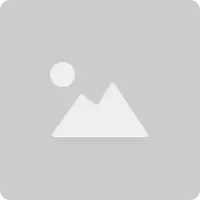
Feature Heading
Add clarity and highlight the benefits of this feature

Feature Heading
Add clarity and highlight the benefits of this feature
Side Buttons & Move-After Script
Side-by-Side Buttons
The code element below automatically aligns buttons side by side in both preview and live view.
Customize each button as needed—they will maintain alignment when previewed.
Delete this instruction box once the script is applied.
🚀 Want to see the buttons side by side in the builder?
Copy the script below and add it to the Custom CSS (Paintbrush icon in the top toolbar).
/* SIDE BUTTONS - LEFT ALIGNED */
.side-buttons-left .vertical.inner {
display: inline-block !important; /* Ensure proper column behavior */
}
.side-buttons-left .vertical.inner .c-button {
display: inline-block !important;
margin-left: 0 !important; /* Remove margin from first button */
}
.side-buttons-left .vertical.inner .c-button + .c-button {
margin-left: 10px !important; /* Add spacing between buttons */
}
/* SIDE BUTTONS - CENTER ALIGNED */
.side-buttons-center .vertical.inner {
display: block !important; /* Keep default stacked layout */
text-align: center !important; /* Center text & buttons */
}
.side-buttons-center .vertical.inner .c-button {
display: inline-block !important;
margin-left: 0 !important;
}
.side-buttons-center .vertical.inner .c-button + .c-button {
margin-left: 10px !important;
}
/* SIDE BUTTONS - RIGHT ALIGNED */
.side-buttons-right .vertical.inner {
display: block !important;
text-align: right !important; /* Align text & buttons to the right */
}
.side-buttons-right .vertical.inner .c-button {
display: inline-block !important;
margin-left: 0 !important;
}
.side-buttons-right .vertical.inner .c-button + .c-button {
margin-left: 10px !important;
}
/* CENTER COLUMN - VERTICALLY CENTER CONTENT */
.center-column .c-column {
align-self: center !important; /* Vertically centers the column */
flex: 0 1 auto !important; /* Allows for proper width control */
}
Delete the custom code element after applying the script.
🎥 For a step-by-step guide, visit: higherframe.com/side-buttons
🚨 IMPORTANT: Delete this instruction box before publishing to ensure a clean layout. 🚀
Move-After Functionality
The code element below automatically repositions the row containing "Feature Columns" to appear after the "Main Paragraph" when the page loads.
This allows for dynamic layout adjustments beyond standard builder limitations.
Want to learn how to use Move-After?
Understanding this script lets you reposition elements freely and unlock advanced design flexibility.
🔍 Learn more & explore advanced customization options: higherframe.com/move-after
🚨 IMPORTANT: Delete this instruction box before publishing to ensure a clean layout. 🚀
HigherFrame
A medium length headline fits here
Here is a detailed sub-headline that highlights the main feature, providing further context and showing how it benefits the audience.


Feature Heading
Add clarity and highlight the benefits of this feature

Feature Heading
Add clarity and highlight the benefits of this feature
Side Buttons & Move-After Script
Side-by-Side Buttons
The code element below automatically aligns buttons side by side in both preview and live view.
Customize each button as needed—they will maintain alignment when previewed.
Delete this instruction box once the script is applied.
🚀 Want to see the buttons side by side in the builder?
Copy the script below and add it to the Custom CSS (Paintbrush icon in the top toolbar).
/* SIDE BUTTONS - LEFT ALIGNED */
.side-buttons-left .vertical.inner {
display: inline-block !important; /* Ensure proper column behavior */
}
.side-buttons-left .vertical.inner .c-button {
display: inline-block !important;
margin-left: 0 !important; /* Remove margin from first button */
}
.side-buttons-left .vertical.inner .c-button + .c-button {
margin-left: 10px !important; /* Add spacing between buttons */
}
/* SIDE BUTTONS - CENTER ALIGNED */
.side-buttons-center .vertical.inner {
display: block !important; /* Keep default stacked layout */
text-align: center !important; /* Center text & buttons */
}
.side-buttons-center .vertical.inner .c-button {
display: inline-block !important;
margin-left: 0 !important;
}
.side-buttons-center .vertical.inner .c-button + .c-button {
margin-left: 10px !important;
}
/* SIDE BUTTONS - RIGHT ALIGNED */
.side-buttons-right .vertical.inner {
display: block !important;
text-align: right !important; /* Align text & buttons to the right */
}
.side-buttons-right .vertical.inner .c-button {
display: inline-block !important;
margin-left: 0 !important;
}
.side-buttons-right .vertical.inner .c-button + .c-button {
margin-left: 10px !important;
}
/* CENTER COLUMN - VERTICALLY CENTER CONTENT */
.center-column .c-column {
align-self: center !important; /* Vertically centers the column */
flex: 0 1 auto !important; /* Allows for proper width control */
}
Delete the custom code element after applying the script.
🎥 For a step-by-step guide, visit: higherframe.com/side-buttons
🚨 IMPORTANT: Delete this instruction box before publishing to ensure a clean layout. 🚀
Move-After Functionality
The code element below automatically repositions the row containing "Statistic Columns" to appear after the "Main Paragraph" when the page loads.
This allows for dynamic layout adjustments beyond standard builder limitations.
Want to learn how to use Move-After?
Understanding this script lets you reposition elements freely and unlock advanced design flexibility.
🔍 Learn more & explore advanced customization options: higherframe.com/move-after
🚨 IMPORTANT: Delete this instruction box before publishing to ensure a clean layout. 🚀
HigherFrame
A medium length headline fits here
Here is a detailed sub-headline that highlights the main feature, providing further context and showing how it benefits the audience.

87%
Increase in Productivity
80%
Reduction in Manual Tasks
Side Buttons & Move-After Script
Side-by-Side Buttons
The code element below automatically aligns buttons side by side in both preview and live view.
Customize each button as needed—they will maintain alignment when previewed.
Delete this instruction box once the script is applied.
🚀 Want to see the buttons side by side in the builder?
Copy the script below and add it to the Custom CSS (Paintbrush icon in the top toolbar).
/* SIDE BUTTONS - LEFT ALIGNED */
.side-buttons-left .vertical.inner {
display: inline-block !important; /* Ensure proper column behavior */
}
.side-buttons-left .vertical.inner .c-button {
display: inline-block !important;
margin-left: 0 !important; /* Remove margin from first button */
}
.side-buttons-left .vertical.inner .c-button + .c-button {
margin-left: 10px !important; /* Add spacing between buttons */
}
/* SIDE BUTTONS - CENTER ALIGNED */
.side-buttons-center .vertical.inner {
display: block !important; /* Keep default stacked layout */
text-align: center !important; /* Center text & buttons */
}
.side-buttons-center .vertical.inner .c-button {
display: inline-block !important;
margin-left: 0 !important;
}
.side-buttons-center .vertical.inner .c-button + .c-button {
margin-left: 10px !important;
}
/* SIDE BUTTONS - RIGHT ALIGNED */
.side-buttons-right .vertical.inner {
display: block !important;
text-align: right !important; /* Align text & buttons to the right */
}
.side-buttons-right .vertical.inner .c-button {
display: inline-block !important;
margin-left: 0 !important;
}
.side-buttons-right .vertical.inner .c-button + .c-button {
margin-left: 10px !important;
}
/* CENTER COLUMN - VERTICALLY CENTER CONTENT */
.center-column .c-column {
align-self: center !important; /* Vertically centers the column */
flex: 0 1 auto !important; /* Allows for proper width control */
}
Delete the custom code element after applying the script.
🎥 For a step-by-step guide, visit: higherframe.com/side-buttons
🚨 IMPORTANT: Delete this instruction box before publishing to ensure a clean layout. 🚀
Move-After Functionality
The code element below automatically repositions the row containing "Logo Columns" to appear after the "Main Paragraph" when the page loads.
This allows for dynamic layout adjustments beyond standard builder limitations.
Want to learn how to use Move-After?
Understanding this script lets you reposition elements freely and unlock advanced design flexibility.
🔍 Learn more & explore advanced customization options: higherframe.com/move-after
🚨 IMPORTANT: Delete this instruction box before publishing to ensure a clean layout. 🚀
HigherFrame
A medium length headline fits here
Here is a detailed sub-headline that highlights the main feature, providing further context and showing how it benefits the audience.

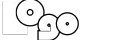
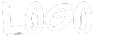
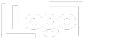
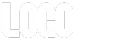
Side-by-Side Buttons
The code element below automatically places your buttons side by side in preview and live view.
Customize your buttons as needed—they will align when previewed.
Delete this instruction box before publishing.
🚀 Want to see the buttons side by side in the builder?
Copy the script below and add it to the Custom CSS (Paintbrush icon in the top toolbar).
/* SIDE BUTTONS - LEFT ALIGNED */
.side-buttons-left .vertical.inner {
display: inline-block !important; /* Ensure proper column behavior */
}
.side-buttons-left .vertical.inner .c-button {
display: inline-block !important;
margin-left: 0 !important; /* Remove margin from first button */
}
.side-buttons-left .vertical.inner .c-button + .c-button {
margin-left: 10px !important; /* Add spacing between buttons */
}
/* SIDE BUTTONS - CENTER ALIGNED */
.side-buttons-center .vertical.inner {
display: block !important; /* Keep default stacked layout */
text-align: center !important; /* Center text & buttons */
}
.side-buttons-center .vertical.inner .c-button {
display: inline-block !important;
margin-left: 0 !important;
}
.side-buttons-center .vertical.inner .c-button + .c-button {
margin-left: 10px !important;
}
/* SIDE BUTTONS - RIGHT ALIGNED */
.side-buttons-right .vertical.inner {
display: block !important;
text-align: right !important; /* Align text & buttons to the right */
}
.side-buttons-right .vertical.inner .c-button {
display: inline-block !important;
margin-left: 0 !important;
}
.side-buttons-right .vertical.inner .c-button + .c-button {
margin-left: 10px !important;
}
/* CENTER COLUMN - VERTICALLY CENTER CONTENT */
.center-column .c-column {
align-self: center !important; /* Vertically centers the column */
flex: 0 1 auto !important; /* Allows for proper width control */
}
Delete the custom code element after applying the script.
📹 Need a tutorial?
Watch a step-by-step video at: higherframe.com/side-buttons
🚨 IMPORTANT: Delete this instruction box before publishing to ensure a clean layout. 🚀
HigherFrame
A medium length headline fits here
Here is a detailed sub-headline that highlights the main feature, providing further context and showing how it benefits the audience.
Add clarity and highlight the benefits of this feature
Add clarity and highlight the benefits of this feature
Add clarity and highlight the benefits of this feature

Side Buttons & Move-After Script
Side-by-Side Buttons
The code element below automatically aligns buttons side by side in both preview and live view.
Customize each button as needed—they will maintain alignment when previewed.
Delete this instruction box once the script is applied.
🚀 Want to see the buttons side by side in the builder?
Copy the script below and add it to the Custom CSS (Paintbrush icon in the top toolbar).
/* SIDE BUTTONS - LEFT ALIGNED */
.side-buttons-left .vertical.inner {
display: inline-block !important; /* Ensure proper column behavior */
}
.side-buttons-left .vertical.inner .c-button {
display: inline-block !important;
margin-left: 0 !important; /* Remove margin from first button */
}
.side-buttons-left .vertical.inner .c-button + .c-button {
margin-left: 10px !important; /* Add spacing between buttons */
}
/* SIDE BUTTONS - CENTER ALIGNED */
.side-buttons-center .vertical.inner {
display: block !important; /* Keep default stacked layout */
text-align: center !important; /* Center text & buttons */
}
.side-buttons-center .vertical.inner .c-button {
display: inline-block !important;
margin-left: 0 !important;
}
.side-buttons-center .vertical.inner .c-button + .c-button {
margin-left: 10px !important;
}
/* SIDE BUTTONS - RIGHT ALIGNED */
.side-buttons-right .vertical.inner {
display: block !important;
text-align: right !important; /* Align text & buttons to the right */
}
.side-buttons-right .vertical.inner .c-button {
display: inline-block !important;
margin-left: 0 !important;
}
.side-buttons-right .vertical.inner .c-button + .c-button {
margin-left: 10px !important;
}
/* CENTER COLUMN - VERTICALLY CENTER CONTENT */
.center-column .c-column {
align-self: center !important; /* Vertically centers the column */
flex: 0 1 auto !important; /* Allows for proper width control */
}
Delete the custom code element after applying the script.
🎥 For a step-by-step guide, visit: higherframe.com/side-buttons
🚨 IMPORTANT: Delete this instruction box before publishing to ensure a clean layout. 🚀
Move-After Functionality
The code element below automatically repositions the row containing "Feature Columns" to appear after the "Transparent Divider" in Column One when the page loads.
This allows for dynamic layout adjustments beyond standard builder limitations.
Want to learn how to use Move-After?
Understanding this script lets you reposition elements freely and unlock advanced design flexibility.
🔍 Learn more & explore advanced customization options: higherframe.com/move-after
🚨 IMPORTANT: Delete this instruction box before publishing to ensure a clean layout. 🚀


Feature Heading
Add clarity and highlight the benefits of this feature

Feature Heading
Add clarity and highlight the benefits of this feature

Feature Heading
Add clarity and highlight the benefits of this feature

Feature Heading
Add clarity and highlight the benefits of this feature
Side-by-Side Buttons
The code element below automatically places your buttons side by side in preview and live view.
Customize your buttons as needed—they will align when previewed.
Delete this instruction box before publishing.
🚀 Want to see the buttons side by side in the builder?
Copy the script below and add it to the Custom CSS (Paintbrush icon in the top toolbar).
/* SIDE BUTTONS - LEFT ALIGNED */
.side-buttons-left .vertical.inner {
display: inline-block !important; /* Ensure proper column behavior */
}
.side-buttons-left .vertical.inner .c-button {
display: inline-block !important;
margin-left: 0 !important; /* Remove margin from first button */
}
.side-buttons-left .vertical.inner .c-button + .c-button {
margin-left: 10px !important; /* Add spacing between buttons */
}
/* SIDE BUTTONS - CENTER ALIGNED */
.side-buttons-center .vertical.inner {
display: block !important; /* Keep default stacked layout */
text-align: center !important; /* Center text & buttons */
}
.side-buttons-center .vertical.inner .c-button {
display: inline-block !important;
margin-left: 0 !important;
}
.side-buttons-center .vertical.inner .c-button + .c-button {
margin-left: 10px !important;
}
/* SIDE BUTTONS - RIGHT ALIGNED */
.side-buttons-right .vertical.inner {
display: block !important;
text-align: right !important; /* Align text & buttons to the right */
}
.side-buttons-right .vertical.inner .c-button {
display: inline-block !important;
margin-left: 0 !important;
}
.side-buttons-right .vertical.inner .c-button + .c-button {
margin-left: 10px !important;
}
/* CENTER COLUMN - VERTICALLY CENTER CONTENT */
.center-column .c-column {
align-self: center !important; /* Vertically centers the column */
flex: 0 1 auto !important; /* Allows for proper width control */
}
Delete the custom code element after applying the script.
📹 Need a tutorial?
Watch a step-by-step video at: higherframe.com/side-buttons
🚨 IMPORTANT: Delete this instruction box before publishing to ensure a clean layout. 🚀
HigherFrame
A medium length headline fits here
Here is a detailed sub-headline that highlights the main feature, providing further context and showing how it benefits the audience.

Side Buttons & Move-After Script
Side-by-Side Buttons
The code element below automatically aligns buttons side by side in both preview and live view.
Customize each button as needed—they will maintain alignment when previewed.
Delete this instruction box once the script is applied.
🚀 Want to see the buttons side by side in the builder?
Copy the script below and add it to the Custom CSS (Paintbrush icon in the top toolbar).
/* SIDE BUTTONS - LEFT ALIGNED */
.side-buttons-left .vertical.inner {
display: inline-block !important; /* Ensure proper column behavior */
}
.side-buttons-left .vertical.inner .c-button {
display: inline-block !important;
margin-left: 0 !important; /* Remove margin from first button */
}
.side-buttons-left .vertical.inner .c-button + .c-button {
margin-left: 10px !important; /* Add spacing between buttons */
}
/* SIDE BUTTONS - CENTER ALIGNED */
.side-buttons-center .vertical.inner {
display: block !important; /* Keep default stacked layout */
text-align: center !important; /* Center text & buttons */
}
.side-buttons-center .vertical.inner .c-button {
display: inline-block !important;
margin-left: 0 !important;
}
.side-buttons-center .vertical.inner .c-button + .c-button {
margin-left: 10px !important;
}
/* SIDE BUTTONS - RIGHT ALIGNED */
.side-buttons-right .vertical.inner {
display: block !important;
text-align: right !important; /* Align text & buttons to the right */
}
.side-buttons-right .vertical.inner .c-button {
display: inline-block !important;
margin-left: 0 !important;
}
.side-buttons-right .vertical.inner .c-button + .c-button {
margin-left: 10px !important;
}
/* CENTER COLUMN - VERTICALLY CENTER CONTENT */
.center-column .c-column {
align-self: center !important; /* Vertically centers the column */
flex: 0 1 auto !important; /* Allows for proper width control */
}
Delete the custom code element after applying the script.
🎥 For a step-by-step guide, visit: higherframe.com/side-buttons
🚨 IMPORTANT: Delete this instruction box before publishing to ensure a clean layout. 🚀
Move-After Functionality
The code element below automatically repositions the row containing "Feature Columns" to appear after the "Main Paragraph" when the page loads.
This allows for dynamic layout adjustments beyond standard builder limitations.
Want to learn how to use Move-After?
Understanding this script lets you reposition elements freely and unlock advanced design flexibility.
🔍 Learn more & explore advanced customization options: higherframe.com/move-after
🚨 IMPORTANT: Delete this instruction box before publishing to ensure a clean layout. 🚀
HigherFrame
A medium length headline fits here
Here is a detailed sub-headline that highlights the main feature, providing further context and showing how it benefits the audience.
Feature Heading
Add clarity and highlight the benefits of this feature
Feature Heading
Add clarity and highlight the benefits of this feature

Side Buttons & Move-After Script
Side-by-Side Buttons
The code element below automatically aligns buttons side by side in both preview and live view.
Customize each button as needed—they will maintain alignment when previewed.
Delete this instruction box once the script is applied.
🚀 Want to see the buttons side by side in the builder?
Copy the script below and add it to the Custom CSS (Paintbrush icon in the top toolbar).
/* SIDE BUTTONS - LEFT ALIGNED */
.side-buttons-left .vertical.inner {
display: inline-block !important; /* Ensure proper column behavior */
}
.side-buttons-left .vertical.inner .c-button {
display: inline-block !important;
margin-left: 0 !important; /* Remove margin from first button */
}
.side-buttons-left .vertical.inner .c-button + .c-button {
margin-left: 10px !important; /* Add spacing between buttons */
}
/* SIDE BUTTONS - CENTER ALIGNED */
.side-buttons-center .vertical.inner {
display: block !important; /* Keep default stacked layout */
text-align: center !important; /* Center text & buttons */
}
.side-buttons-center .vertical.inner .c-button {
display: inline-block !important;
margin-left: 0 !important;
}
.side-buttons-center .vertical.inner .c-button + .c-button {
margin-left: 10px !important;
}
/* SIDE BUTTONS - RIGHT ALIGNED */
.side-buttons-right .vertical.inner {
display: block !important;
text-align: right !important; /* Align text & buttons to the right */
}
.side-buttons-right .vertical.inner .c-button {
display: inline-block !important;
margin-left: 0 !important;
}
.side-buttons-right .vertical.inner .c-button + .c-button {
margin-left: 10px !important;
}
/* CENTER COLUMN - VERTICALLY CENTER CONTENT */
.center-column .c-column {
align-self: center !important; /* Vertically centers the column */
flex: 0 1 auto !important; /* Allows for proper width control */
}
Delete the custom code element after applying the script.
🎥 For a step-by-step guide, visit: higherframe.com/side-buttons
🚨 IMPORTANT: Delete this instruction box before publishing to ensure a clean layout. 🚀
Move-After Functionality
The code element below automatically repositions the row containing "Feature Columns" to appear after the "Main Paragraph" when the page loads.
This allows for dynamic layout adjustments beyond standard builder limitations.
Want to learn how to use Move-After?
Understanding this script lets you reposition elements freely and unlock advanced design flexibility.
🔍 Learn more & explore advanced customization options: higherframe.com/move-after
🚨 IMPORTANT: Delete this instruction box before publishing to ensure a clean layout. 🚀
HigherFrame
A medium length headline fits here
Here is a detailed sub-headline that highlights the main feature, providing further context and showing how it benefits the audience.

Feature Heading
Add clarity and highlight the benefits of this feature

Feature Heading
Add clarity and highlight the benefits of this feature

Side Buttons & Move-After Script
Side-by-Side Buttons
The code element below automatically aligns buttons side by side in both preview and live view.
Customize each button as needed—they will maintain alignment when previewed.
Delete this instruction box once the script is applied.
🚀 Want to see the buttons side by side in the builder?
Copy the script below and add it to the Custom CSS (Paintbrush icon in the top toolbar).
/* SIDE BUTTONS - LEFT ALIGNED */
.side-buttons-left .vertical.inner {
display: inline-block !important; /* Ensure proper column behavior */
}
.side-buttons-left .vertical.inner .c-button {
display: inline-block !important;
margin-left: 0 !important; /* Remove margin from first button */
}
.side-buttons-left .vertical.inner .c-button + .c-button {
margin-left: 10px !important; /* Add spacing between buttons */
}
/* SIDE BUTTONS - CENTER ALIGNED */
.side-buttons-center .vertical.inner {
display: block !important; /* Keep default stacked layout */
text-align: center !important; /* Center text & buttons */
}
.side-buttons-center .vertical.inner .c-button {
display: inline-block !important;
margin-left: 0 !important;
}
.side-buttons-center .vertical.inner .c-button + .c-button {
margin-left: 10px !important;
}
/* SIDE BUTTONS - RIGHT ALIGNED */
.side-buttons-right .vertical.inner {
display: block !important;
text-align: right !important; /* Align text & buttons to the right */
}
.side-buttons-right .vertical.inner .c-button {
display: inline-block !important;
margin-left: 0 !important;
}
.side-buttons-right .vertical.inner .c-button + .c-button {
margin-left: 10px !important;
}
/* CENTER COLUMN - VERTICALLY CENTER CONTENT */
.center-column .c-column {
align-self: center !important; /* Vertically centers the column */
flex: 0 1 auto !important; /* Allows for proper width control */
}
Delete the custom code element after applying the script.
🎥 For a step-by-step guide, visit: higherframe.com/side-buttons
🚨 IMPORTANT: Delete this instruction box before publishing to ensure a clean layout. 🚀
Move-After Functionality
The code element below automatically repositions the row containing "Statistic Columns" to appear after the "Main Paragraph" when the page loads.
This allows for dynamic layout adjustments beyond standard builder limitations.
Want to learn how to use Move-After?
Understanding this script lets you reposition elements freely and unlock advanced design flexibility.
🔍 Learn more & explore advanced customization options: higherframe.com/move-after
🚨 IMPORTANT: Delete this instruction box before publishing to ensure a clean layout. 🚀
HigherFrame
A medium length headline fits here
Here is a detailed sub-headline that highlights the main feature, providing further context and showing how it benefits the audience.
87%
Increase in Productivity
80%
Reduction in Manual Tasks

Side-by-Side Buttons
The code element below automatically places your buttons side by side in preview and live view.
Customize your buttons as needed—they will align when previewed.
Delete this instruction box before publishing.
🚀 Want to see the buttons side by side in the builder?
Copy the script below and add it to the Custom CSS (Paintbrush icon in the top toolbar).
/* SIDE BUTTONS - LEFT ALIGNED */
.side-buttons-left .vertical.inner {
display: inline-block !important; /* Ensure proper column behavior */
}
.side-buttons-left .vertical.inner .c-button {
display: inline-block !important;
margin-left: 0 !important; /* Remove margin from first button */
}
.side-buttons-left .vertical.inner .c-button + .c-button {
margin-left: 10px !important; /* Add spacing between buttons */
}
/* SIDE BUTTONS - CENTER ALIGNED */
.side-buttons-center .vertical.inner {
display: block !important; /* Keep default stacked layout */
text-align: center !important; /* Center text & buttons */
}
.side-buttons-center .vertical.inner .c-button {
display: inline-block !important;
margin-left: 0 !important;
}
.side-buttons-center .vertical.inner .c-button + .c-button {
margin-left: 10px !important;
}
/* SIDE BUTTONS - RIGHT ALIGNED */
.side-buttons-right .vertical.inner {
display: block !important;
text-align: right !important; /* Align text & buttons to the right */
}
.side-buttons-right .vertical.inner .c-button {
display: inline-block !important;
margin-left: 0 !important;
}
.side-buttons-right .vertical.inner .c-button + .c-button {
margin-left: 10px !important;
}
/* CENTER COLUMN - VERTICALLY CENTER CONTENT */
.center-column .c-column {
align-self: center !important; /* Vertically centers the column */
flex: 0 1 auto !important; /* Allows for proper width control */
}
Delete the custom code element after applying the script.
📹 Need a tutorial?
Watch a step-by-step video at: higherframe.com/side-buttons
🚨 IMPORTANT: Delete this instruction box before publishing to ensure a clean layout. 🚀
HigherFrame
A medium length headline fits here
Here is a detailed sub-headline that highlights the main feature, providing further context and showing how it benefits the audience.
Add clarity and highlight the benefits of this feature
Add clarity and highlight the benefits of this feature
Add clarity and highlight the benefits of this feature

Side-by-Side Buttons
The code element below automatically places your buttons side by side in preview and live view.
Customize your buttons as needed—they will align when previewed.
Delete this instruction box before publishing.
🚀 Want to see the buttons side by side in the builder?
Copy the script below and add it to the Custom CSS (Paintbrush icon in the top toolbar).
/* SIDE BUTTONS - LEFT ALIGNED */
.side-buttons-left .vertical.inner {
display: inline-block !important; /* Ensure proper column behavior */
}
.side-buttons-left .vertical.inner .c-button {
display: inline-block !important;
margin-left: 0 !important; /* Remove margin from first button */
}
.side-buttons-left .vertical.inner .c-button + .c-button {
margin-left: 10px !important; /* Add spacing between buttons */
}
/* SIDE BUTTONS - CENTER ALIGNED */
.side-buttons-center .vertical.inner {
display: block !important; /* Keep default stacked layout */
text-align: center !important; /* Center text & buttons */
}
.side-buttons-center .vertical.inner .c-button {
display: inline-block !important;
margin-left: 0 !important;
}
.side-buttons-center .vertical.inner .c-button + .c-button {
margin-left: 10px !important;
}
/* SIDE BUTTONS - RIGHT ALIGNED */
.side-buttons-right .vertical.inner {
display: block !important;
text-align: right !important; /* Align text & buttons to the right */
}
.side-buttons-right .vertical.inner .c-button {
display: inline-block !important;
margin-left: 0 !important;
}
.side-buttons-right .vertical.inner .c-button + .c-button {
margin-left: 10px !important;
}
/* CENTER COLUMN - VERTICALLY CENTER CONTENT */
.center-column .c-column {
align-self: center !important; /* Vertically centers the column */
flex: 0 1 auto !important; /* Allows for proper width control */
}
Delete the custom code element after applying the script.
📹 Need a tutorial?
Watch a step-by-step video at: higherframe.com/side-buttons
🚨 IMPORTANT: Delete this instruction box before publishing to ensure a clean layout. 🚀

A medium length headline fits here
Here is a detailed sub-headline that highlights the main feature, providing further context and showing how it benefits the audience.

A medium length headline fits here
Here is a detailed sub-headline that highlights the main feature, providing further context and showing how it benefits the audience.
HigherFrame
A medium length headline fits here
Here is a detailed sub-headline that highlights the main feature, providing further context and showing how it benefits the audience.


HigherFrame
A medium length headline fits here
Here is a detailed sub-headline that highlights the main feature, providing further context and showing how it benefits the audience.

HigherFrame
A medium length headline fits here
Here is a detailed sub-headline that highlights the main feature, providing further context and showing how it benefits the audience.

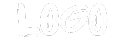
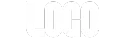


HigherFrame
A medium length headline fits here
Here is a detailed sub-headline that highlights the main feature, providing further context and showing how it benefits the audience.


HigherFrame
A medium length headline fits here
Here is a detailed sub-headline that highlights the main feature, providing further context and showing how it benefits the audience.

HigherFrame
A medium length headline fits here
Here is a detailed sub-headline that highlights the main feature, providing further context and showing how it benefits the audience.

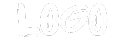
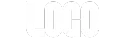
Side-by-Side Buttons
The code element below automatically places your buttons side by side in preview and live view.
Customize your buttons as needed—they will align when previewed.
Delete this instruction box before publishing.
🚀 Want to see the buttons side by side in the builder?
Copy the script below and add it to the Custom CSS (Paintbrush icon in the top toolbar).
/* SIDE BUTTONS - LEFT ALIGNED */
.side-buttons-left .vertical.inner {
display: inline-block !important; /* Ensure proper column behavior */
}
.side-buttons-left .vertical.inner .c-button {
display: inline-block !important;
margin-left: 0 !important; /* Remove margin from first button */
}
.side-buttons-left .vertical.inner .c-button + .c-button {
margin-left: 10px !important; /* Add spacing between buttons */
}
/* SIDE BUTTONS - CENTER ALIGNED */
.side-buttons-center .vertical.inner {
display: block !important; /* Keep default stacked layout */
text-align: center !important; /* Center text & buttons */
}
.side-buttons-center .vertical.inner .c-button {
display: inline-block !important;
margin-left: 0 !important;
}
.side-buttons-center .vertical.inner .c-button + .c-button {
margin-left: 10px !important;
}
/* SIDE BUTTONS - RIGHT ALIGNED */
.side-buttons-right .vertical.inner {
display: block !important;
text-align: right !important; /* Align text & buttons to the right */
}
.side-buttons-right .vertical.inner .c-button {
display: inline-block !important;
margin-left: 0 !important;
}
.side-buttons-right .vertical.inner .c-button + .c-button {
margin-left: 10px !important;
}
/* CENTER COLUMN - VERTICALLY CENTER CONTENT */
.center-column .c-column {
align-self: center !important; /* Vertically centers the column */
flex: 0 1 auto !important; /* Allows for proper width control */
}
Delete the custom code element after applying the script.
📹 Need a tutorial?
Watch a step-by-step video at: higherframe.com/side-buttons
🚨 IMPORTANT: Delete this instruction box before publishing to ensure a clean layout. 🚀

A medium length headline fits here
Here is a detailed sub-headline that highlights the main feature, providing further context and showing how it benefits the audience.

A medium length headline fits here
Here is a detailed sub-headline that highlights the main feature, providing further context and showing how it benefits the audience.
Side-by-Side Buttons
The code element below automatically places your buttons side by side in preview and live view.
Customize your buttons as needed—they will align when previewed.
Delete this instruction box before publishing.
🚀 Want to see the buttons side by side in the builder?
Copy the script below and add it to the Custom CSS (Paintbrush icon in the top toolbar).
/* SIDE BUTTONS - LEFT ALIGNED */
.side-buttons-left .vertical.inner {
display: inline-block !important; /* Ensure proper column behavior */
}
.side-buttons-left .vertical.inner .c-button {
display: inline-block !important;
margin-left: 0 !important; /* Remove margin from first button */
}
.side-buttons-left .vertical.inner .c-button + .c-button {
margin-left: 10px !important; /* Add spacing between buttons */
}
/* SIDE BUTTONS - CENTER ALIGNED */
.side-buttons-center .vertical.inner {
display: block !important; /* Keep default stacked layout */
text-align: center !important; /* Center text & buttons */
}
.side-buttons-center .vertical.inner .c-button {
display: inline-block !important;
margin-left: 0 !important;
}
.side-buttons-center .vertical.inner .c-button + .c-button {
margin-left: 10px !important;
}
/* SIDE BUTTONS - RIGHT ALIGNED */
.side-buttons-right .vertical.inner {
display: block !important;
text-align: right !important; /* Align text & buttons to the right */
}
.side-buttons-right .vertical.inner .c-button {
display: inline-block !important;
margin-left: 0 !important;
}
.side-buttons-right .vertical.inner .c-button + .c-button {
margin-left: 10px !important;
}
/* CENTER COLUMN - VERTICALLY CENTER CONTENT */
.center-column .c-column {
align-self: center !important; /* Vertically centers the column */
flex: 0 1 auto !important; /* Allows for proper width control */
}
Delete the custom code element after applying the script.
📹 Need a tutorial?
Watch a step-by-step video at: higherframe.com/side-buttons
🚨 IMPORTANT: Delete this instruction box before publishing to ensure a clean layout. 🚀

HigherFrame
A medium length headline fits here
Here is a detailed sub-headline that highlights the main feature, providing further context and showing how it benefits the audience.
Side Buttons & Move-After Script
Side-by-Side Buttons
The code element below automatically aligns buttons side by side in both preview and live view.
Customize each button as needed—they will maintain alignment when previewed.
Delete this instruction box once the script is applied.
🚀 Want to see the buttons side by side in the builder?
Copy the script below and add it to the Custom CSS (Paintbrush icon in the top toolbar).
/* SIDE BUTTONS - LEFT ALIGNED */
.side-buttons-left .vertical.inner {
display: inline-block !important; /* Ensure proper column behavior */
}
.side-buttons-left .vertical.inner .c-button {
display: inline-block !important;
margin-left: 0 !important; /* Remove margin from first button */
}
.side-buttons-left .vertical.inner .c-button + .c-button {
margin-left: 10px !important; /* Add spacing between buttons */
}
/* SIDE BUTTONS - CENTER ALIGNED */
.side-buttons-center .vertical.inner {
display: block !important; /* Keep default stacked layout */
text-align: center !important; /* Center text & buttons */
}
.side-buttons-center .vertical.inner .c-button {
display: inline-block !important;
margin-left: 0 !important;
}
.side-buttons-center .vertical.inner .c-button + .c-button {
margin-left: 10px !important;
}
/* SIDE BUTTONS - RIGHT ALIGNED */
.side-buttons-right .vertical.inner {
display: block !important;
text-align: right !important; /* Align text & buttons to the right */
}
.side-buttons-right .vertical.inner .c-button {
display: inline-block !important;
margin-left: 0 !important;
}
.side-buttons-right .vertical.inner .c-button + .c-button {
margin-left: 10px !important;
}
/* CENTER COLUMN - VERTICALLY CENTER CONTENT */
.center-column .c-column {
align-self: center !important; /* Vertically centers the column */
flex: 0 1 auto !important; /* Allows for proper width control */
}
Delete the custom code element after applying the script.
🎥 For a step-by-step guide, visit: higherframe.com/side-buttons
🚨 IMPORTANT: Delete this instruction box before publishing to ensure a clean layout. 🚀
Move-After Functionality
The code element below automatically repositions the row containing "Feature Columns" to appear after the "Main Paragraph" when the page loads.
This allows for dynamic layout adjustments beyond standard builder limitations.
Want to learn how to use Move-After?
Understanding this script lets you reposition elements freely and unlock advanced design flexibility.
🔍 Learn more & explore advanced customization options: higherframe.com/move-after
🚨 IMPORTANT: Delete this instruction box before publishing to ensure a clean layout. 🚀

HigherFrame
A medium length headline fits here
Here is a detailed sub-headline that highlights the main feature, providing further context and showing how it benefits the audience.
Feature Heading
Add clarity and highlight the benefits of this feature
Feature Heading
Add clarity and highlight the benefits of this feature
Side Buttons & Move-After Script
Side-by-Side Buttons
The code element below automatically aligns buttons side by side in both preview and live view.
Customize each button as needed—they will maintain alignment when previewed.
Delete this instruction box once the script is applied.
🚀 Want to see the buttons side by side in the builder?
Copy the script below and add it to the Custom CSS (Paintbrush icon in the top toolbar).
/* SIDE BUTTONS - LEFT ALIGNED */
.side-buttons-left .vertical.inner {
display: inline-block !important; /* Ensure proper column behavior */
}
.side-buttons-left .vertical.inner .c-button {
display: inline-block !important;
margin-left: 0 !important; /* Remove margin from first button */
}
.side-buttons-left .vertical.inner .c-button + .c-button {
margin-left: 10px !important; /* Add spacing between buttons */
}
/* SIDE BUTTONS - CENTER ALIGNED */
.side-buttons-center .vertical.inner {
display: block !important; /* Keep default stacked layout */
text-align: center !important; /* Center text & buttons */
}
.side-buttons-center .vertical.inner .c-button {
display: inline-block !important;
margin-left: 0 !important;
}
.side-buttons-center .vertical.inner .c-button + .c-button {
margin-left: 10px !important;
}
/* SIDE BUTTONS - RIGHT ALIGNED */
.side-buttons-right .vertical.inner {
display: block !important;
text-align: right !important; /* Align text & buttons to the right */
}
.side-buttons-right .vertical.inner .c-button {
display: inline-block !important;
margin-left: 0 !important;
}
.side-buttons-right .vertical.inner .c-button + .c-button {
margin-left: 10px !important;
}
/* CENTER COLUMN - VERTICALLY CENTER CONTENT */
.center-column .c-column {
align-self: center !important; /* Vertically centers the column */
flex: 0 1 auto !important; /* Allows for proper width control */
}
Delete the custom code element after applying the script.
🎥 For a step-by-step guide, visit: higherframe.com/side-buttons
🚨 IMPORTANT: Delete this instruction box before publishing to ensure a clean layout. 🚀
Move-After Functionality
The code element below automatically repositions the row containing "Feature Columns" to appear after the "Main Paragraph" when the page loads.
This allows for dynamic layout adjustments beyond standard builder limitations.
Want to learn how to use Move-After?
Understanding this script lets you reposition elements freely and unlock advanced design flexibility.
🔍 Learn more & explore advanced customization options: higherframe.com/move-after
🚨 IMPORTANT: Delete this instruction box before publishing to ensure a clean layout. 🚀

HigherFrame
A medium length headline fits here
Here is a detailed sub-headline that highlights the main feature, providing further context and showing how it benefits the audience.

Feature Heading
Add clarity and highlight the benefits of this feature

Feature Heading
Add clarity and highlight the benefits of this feature
Side Buttons & Move-After Script
Side-by-Side Buttons
The code element below automatically aligns buttons side by side in both preview and live view.
Customize each button as needed—they will maintain alignment when previewed.
Delete this instruction box once the script is applied.
🚀 Want to see the buttons side by side in the builder?
Copy the script below and add it to the Custom CSS (Paintbrush icon in the top toolbar).
/* SIDE BUTTONS - LEFT ALIGNED */
.side-buttons-left .vertical.inner {
display: inline-block !important; /* Ensure proper column behavior */
}
.side-buttons-left .vertical.inner .c-button {
display: inline-block !important;
margin-left: 0 !important; /* Remove margin from first button */
}
.side-buttons-left .vertical.inner .c-button + .c-button {
margin-left: 10px !important; /* Add spacing between buttons */
}
/* SIDE BUTTONS - CENTER ALIGNED */
.side-buttons-center .vertical.inner {
display: block !important; /* Keep default stacked layout */
text-align: center !important; /* Center text & buttons */
}
.side-buttons-center .vertical.inner .c-button {
display: inline-block !important;
margin-left: 0 !important;
}
.side-buttons-center .vertical.inner .c-button + .c-button {
margin-left: 10px !important;
}
/* SIDE BUTTONS - RIGHT ALIGNED */
.side-buttons-right .vertical.inner {
display: block !important;
text-align: right !important; /* Align text & buttons to the right */
}
.side-buttons-right .vertical.inner .c-button {
display: inline-block !important;
margin-left: 0 !important;
}
.side-buttons-right .vertical.inner .c-button + .c-button {
margin-left: 10px !important;
}
/* CENTER COLUMN - VERTICALLY CENTER CONTENT */
.center-column .c-column {
align-self: center !important; /* Vertically centers the column */
flex: 0 1 auto !important; /* Allows for proper width control */
}
Delete the custom code element after applying the script.
🎥 For a step-by-step guide, visit: higherframe.com/side-buttons
🚨 IMPORTANT: Delete this instruction box before publishing to ensure a clean layout. 🚀
Move-After Functionality
The code element below automatically repositions the row containing "Feature Columns" to appear after the "Main Paragraph" when the page loads.
This allows for dynamic layout adjustments beyond standard builder limitations.
Want to learn how to use Move-After?
Understanding this script lets you reposition elements freely and unlock advanced design flexibility.
🔍 Learn more & explore advanced customization options: higherframe.com/move-after
🚨 IMPORTANT: Delete this instruction box before publishing to ensure a clean layout. 🚀

HigherFrame
A medium length headline fits here
Here is a detailed sub-headline that highlights the main feature, providing further context and showing how it benefits the audience.

Feature Heading
Add clarity and highlight the benefits of this feature

Feature Heading
Add clarity and highlight the benefits of this feature
Side Buttons & Move-After Script
Side-by-Side Buttons
The code element below automatically aligns buttons side by side in both preview and live view.
Customize each button as needed—they will maintain alignment when previewed.
Delete this instruction box once the script is applied.
🚀 Want to see the buttons side by side in the builder?
Copy the script below and add it to the Custom CSS (Paintbrush icon in the top toolbar).
/* SIDE BUTTONS - LEFT ALIGNED */
.side-buttons-left .vertical.inner {
display: inline-block !important; /* Ensure proper column behavior */
}
.side-buttons-left .vertical.inner .c-button {
display: inline-block !important;
margin-left: 0 !important; /* Remove margin from first button */
}
.side-buttons-left .vertical.inner .c-button + .c-button {
margin-left: 10px !important; /* Add spacing between buttons */
}
/* SIDE BUTTONS - CENTER ALIGNED */
.side-buttons-center .vertical.inner {
display: block !important; /* Keep default stacked layout */
text-align: center !important; /* Center text & buttons */
}
.side-buttons-center .vertical.inner .c-button {
display: inline-block !important;
margin-left: 0 !important;
}
.side-buttons-center .vertical.inner .c-button + .c-button {
margin-left: 10px !important;
}
/* SIDE BUTTONS - RIGHT ALIGNED */
.side-buttons-right .vertical.inner {
display: block !important;
text-align: right !important; /* Align text & buttons to the right */
}
.side-buttons-right .vertical.inner .c-button {
display: inline-block !important;
margin-left: 0 !important;
}
.side-buttons-right .vertical.inner .c-button + .c-button {
margin-left: 10px !important;
}
/* CENTER COLUMN - VERTICALLY CENTER CONTENT */
.center-column .c-column {
align-self: center !important; /* Vertically centers the column */
flex: 0 1 auto !important; /* Allows for proper width control */
}
Delete the custom code element after applying the script.
🎥 For a step-by-step guide, visit: higherframe.com/side-buttons
🚨 IMPORTANT: Delete this instruction box before publishing to ensure a clean layout. 🚀
Move-After Functionality
The code element below automatically repositions the row containing "Statistics Columns" to appear after the "Main Paragraph" when the page loads.
This allows for dynamic layout adjustments beyond standard builder limitations.
Want to learn how to use Move-After?
Understanding this script lets you reposition elements freely and unlock advanced design flexibility.
🔍 Learn more & explore advanced customization options: higherframe.com/move-after
🚨 IMPORTANT: Delete this instruction box before publishing to ensure a clean layout. 🚀

HigherFrame
A medium length headline fits here
Here is a detailed sub-headline that highlights the main feature, providing further context and showing how it benefits the audience.
87%
Increase in Productivity
80%
Reduction in Manual Tasks
Side Buttons & Move-After Script
Side-by-Side Buttons
The code element below automatically aligns buttons side by side in both preview and live view.
Customize each button as needed—they will maintain alignment when previewed.
Delete this instruction box once the script is applied.
🚀 Want to see the buttons side by side in the builder?
Copy the script below and add it to the Custom CSS (Paintbrush icon in the top toolbar).
/* SIDE BUTTONS - LEFT ALIGNED */
.side-buttons-left .vertical.inner {
display: inline-block !important; /* Ensure proper column behavior */
}
.side-buttons-left .vertical.inner .c-button {
display: inline-block !important;
margin-left: 0 !important; /* Remove margin from first button */
}
.side-buttons-left .vertical.inner .c-button + .c-button {
margin-left: 10px !important; /* Add spacing between buttons */
}
/* SIDE BUTTONS - CENTER ALIGNED */
.side-buttons-center .vertical.inner {
display: block !important; /* Keep default stacked layout */
text-align: center !important; /* Center text & buttons */
}
.side-buttons-center .vertical.inner .c-button {
display: inline-block !important;
margin-left: 0 !important;
}
.side-buttons-center .vertical.inner .c-button + .c-button {
margin-left: 10px !important;
}
/* SIDE BUTTONS - RIGHT ALIGNED */
.side-buttons-right .vertical.inner {
display: block !important;
text-align: right !important; /* Align text & buttons to the right */
}
.side-buttons-right .vertical.inner .c-button {
display: inline-block !important;
margin-left: 0 !important;
}
.side-buttons-right .vertical.inner .c-button + .c-button {
margin-left: 10px !important;
}
/* CENTER COLUMN - VERTICALLY CENTER CONTENT */
.center-column .c-column {
align-self: center !important; /* Vertically centers the column */
flex: 0 1 auto !important; /* Allows for proper width control */
}
Delete the custom code element after applying the script.
🎥 For a step-by-step guide, visit: higherframe.com/side-buttons
🚨 IMPORTANT: Delete this instruction box before publishing to ensure a clean layout. 🚀
Move-After Functionality
The code element below automatically repositions the row containing "Logo Columns" to appear after the "Main Paragraph" when the page loads.
This allows for dynamic layout adjustments beyond standard builder limitations.
Want to learn how to use Move-After?
Understanding this script lets you reposition elements freely and unlock advanced design flexibility.
🔍 Learn more & explore advanced customization options: higherframe.com/move-after
🚨 IMPORTANT: Delete this instruction box before publishing to ensure a clean layout. 🚀

HigherFrame
A medium length headline fits here
Here is a detailed sub-headline that highlights the main feature, providing further context and showing how it benefits the audience.
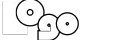
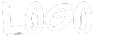
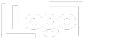
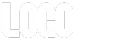
Side-by-Side Buttons
The code element below automatically places your buttons side by side in preview and live view.
Customize your buttons as needed—they will align when previewed.
Delete this instruction box before publishing.
🚀 Want to see the buttons side by side in the builder?
Copy the script below and add it to the Custom CSS (Paintbrush icon in the top toolbar).
/* SIDE BUTTONS - LEFT ALIGNED */
.side-buttons-left .vertical.inner {
display: inline-block !important; /* Ensure proper column behavior */
}
.side-buttons-left .vertical.inner .c-button {
display: inline-block !important;
margin-left: 0 !important; /* Remove margin from first button */
}
.side-buttons-left .vertical.inner .c-button + .c-button {
margin-left: 10px !important; /* Add spacing between buttons */
}
/* SIDE BUTTONS - CENTER ALIGNED */
.side-buttons-center .vertical.inner {
display: block !important; /* Keep default stacked layout */
text-align: center !important; /* Center text & buttons */
}
.side-buttons-center .vertical.inner .c-button {
display: inline-block !important;
margin-left: 0 !important;
}
.side-buttons-center .vertical.inner .c-button + .c-button {
margin-left: 10px !important;
}
/* SIDE BUTTONS - RIGHT ALIGNED */
.side-buttons-right .vertical.inner {
display: block !important;
text-align: right !important; /* Align text & buttons to the right */
}
.side-buttons-right .vertical.inner .c-button {
display: inline-block !important;
margin-left: 0 !important;
}
.side-buttons-right .vertical.inner .c-button + .c-button {
margin-left: 10px !important;
}
/* CENTER COLUMN - VERTICALLY CENTER CONTENT */
.center-column .c-column {
align-self: center !important; /* Vertically centers the column */
flex: 0 1 auto !important; /* Allows for proper width control */
}
Delete the custom code element after applying the script.
📹 Need a tutorial?
Watch a step-by-step video at: higherframe.com/side-buttons
🚨 IMPORTANT: Delete this instruction box before publishing to ensure a clean layout. 🚀

HigherFrame
A medium length headline fits here
Here is a detailed sub-headline that highlights the main feature, providing further context and showing how it benefits the audience.
Add clarity and highlight the benefits of this feature
Add clarity and highlight the benefits of this feature
Add clarity and highlight the benefits of this feature
Side Buttons & Move-After Script
Side-by-Side Buttons
The code element below automatically aligns buttons side by side in both preview and live view.
Customize each button as needed—they will maintain alignment when previewed.
Delete this instruction box once the script is applied.
🚀 Want to see the buttons side by side in the builder?
Copy the script below and add it to the Custom CSS (Paintbrush icon in the top toolbar).
/* SIDE BUTTONS - LEFT ALIGNED */
.side-buttons-left .vertical.inner {
display: inline-block !important; /* Ensure proper column behavior */
}
.side-buttons-left .vertical.inner .c-button {
display: inline-block !important;
margin-left: 0 !important; /* Remove margin from first button */
}
.side-buttons-left .vertical.inner .c-button + .c-button {
margin-left: 10px !important; /* Add spacing between buttons */
}
/* SIDE BUTTONS - CENTER ALIGNED */
.side-buttons-center .vertical.inner {
display: block !important; /* Keep default stacked layout */
text-align: center !important; /* Center text & buttons */
}
.side-buttons-center .vertical.inner .c-button {
display: inline-block !important;
margin-left: 0 !important;
}
.side-buttons-center .vertical.inner .c-button + .c-button {
margin-left: 10px !important;
}
/* SIDE BUTTONS - RIGHT ALIGNED */
.side-buttons-right .vertical.inner {
display: block !important;
text-align: right !important; /* Align text & buttons to the right */
}
.side-buttons-right .vertical.inner .c-button {
display: inline-block !important;
margin-left: 0 !important;
}
.side-buttons-right .vertical.inner .c-button + .c-button {
margin-left: 10px !important;
}
/* CENTER COLUMN - VERTICALLY CENTER CONTENT */
.center-column .c-column {
align-self: center !important; /* Vertically centers the column */
flex: 0 1 auto !important; /* Allows for proper width control */
}
Delete the custom code element after applying the script.
🎥 For a step-by-step guide, visit: higherframe.com/side-buttons
🚨 IMPORTANT: Delete this instruction box before publishing to ensure a clean layout. 🚀
Move-After Functionality
The code element below automatically repositions the row containing "Feature Columns" to appear after the "Transparent Divider" in Column Two when the page loads.
This allows for dynamic layout adjustments beyond standard builder limitations.
Want to learn how to use Move-After?
Understanding this script lets you reposition elements freely and unlock advanced design flexibility.
🔍 Learn more & explore advanced customization options: higherframe.com/move-after
🚨 IMPORTANT: Delete this instruction box before publishing to ensure a clean layout. 🚀


Feature Heading
Add clarity and highlight the benefits of this feature

Feature Heading
Add clarity and highlight the benefits of this feature

Feature Heading
Add clarity and highlight the benefits of this feature

Feature Heading
Add clarity and highlight the benefits of this feature
Side-by-Side Buttons
The code element below automatically places your buttons side by side in preview and live view.
Customize your buttons as needed—they will align when previewed.
Delete this instruction box before publishing.
🚀 Want to see the buttons side by side in the builder?
Copy the script below and add it to the Custom CSS (Paintbrush icon in the top toolbar).
/* SIDE BUTTONS - LEFT ALIGNED */
.side-buttons-left .vertical.inner {
display: inline-block !important; /* Ensure proper column behavior */
}
.side-buttons-left .vertical.inner .c-button {
display: inline-block !important;
margin-left: 0 !important; /* Remove margin from first button */
}
.side-buttons-left .vertical.inner .c-button + .c-button {
margin-left: 10px !important; /* Add spacing between buttons */
}
/* SIDE BUTTONS - CENTER ALIGNED */
.side-buttons-center .vertical.inner {
display: block !important; /* Keep default stacked layout */
text-align: center !important; /* Center text & buttons */
}
.side-buttons-center .vertical.inner .c-button {
display: inline-block !important;
margin-left: 0 !important;
}
.side-buttons-center .vertical.inner .c-button + .c-button {
margin-left: 10px !important;
}
/* SIDE BUTTONS - RIGHT ALIGNED */
.side-buttons-right .vertical.inner {
display: block !important;
text-align: right !important; /* Align text & buttons to the right */
}
.side-buttons-right .vertical.inner .c-button {
display: inline-block !important;
margin-left: 0 !important;
}
.side-buttons-right .vertical.inner .c-button + .c-button {
margin-left: 10px !important;
}
/* CENTER COLUMN - VERTICALLY CENTER CONTENT */
.center-column .c-column {
align-self: center !important; /* Vertically centers the column */
flex: 0 1 auto !important; /* Allows for proper width control */
}
Delete the custom code element after applying the script.
📹 Need a tutorial?
Watch a step-by-step video at: higherframe.com/side-buttons
🚨 IMPORTANT: Delete this instruction box before publishing to ensure a clean layout. 🚀
HigherFrame
A medium length heading fits here
Here is a more detailed sub-headline that expands on the main idea, helping clarify the purpose and engaging the audience further

A medium length heading fits here
Here is a more detailed sub-headline that expands on the main idea, helping clarify the purpose and engaging the audience further

A medium length heading fits here
Here is a more detailed sub-headline that expands on the main idea, helping clarify the purpose and engaging the audience further

A medium length heading fits here
Here is a more detailed sub-headline that expands on the main idea, helping clarify the purpose and engaging the audience further
Side-by-Side Buttons
The code element below automatically places your buttons side by side in preview and live view.
Customize your buttons as needed—they will align when previewed.
Delete this instruction box before publishing.
🚀 Want to see the buttons side by side in the builder?
Copy the script below and add it to the Custom CSS (Paintbrush icon in the top toolbar).
/* SIDE BUTTONS - LEFT ALIGNED */
.side-buttons-left .vertical.inner {
display: inline-block !important; /* Ensure proper column behavior */
}
.side-buttons-left .vertical.inner .c-button {
display: inline-block !important;
margin-left: 0 !important; /* Remove margin from first button */
}
.side-buttons-left .vertical.inner .c-button + .c-button {
margin-left: 10px !important; /* Add spacing between buttons */
}
/* SIDE BUTTONS - CENTER ALIGNED */
.side-buttons-center .vertical.inner {
display: block !important; /* Keep default stacked layout */
text-align: center !important; /* Center text & buttons */
}
.side-buttons-center .vertical.inner .c-button {
display: inline-block !important;
margin-left: 0 !important;
}
.side-buttons-center .vertical.inner .c-button + .c-button {
margin-left: 10px !important;
}
/* SIDE BUTTONS - RIGHT ALIGNED */
.side-buttons-right .vertical.inner {
display: block !important;
text-align: right !important; /* Align text & buttons to the right */
}
.side-buttons-right .vertical.inner .c-button {
display: inline-block !important;
margin-left: 0 !important;
}
.side-buttons-right .vertical.inner .c-button + .c-button {
margin-left: 10px !important;
}
/* CENTER COLUMN - VERTICALLY CENTER CONTENT */
.center-column .c-column {
align-self: center !important; /* Vertically centers the column */
flex: 0 1 auto !important; /* Allows for proper width control */
}
Delete the custom code element after applying the script.
📹 Need a tutorial?
Watch a step-by-step video at: higherframe.com/side-buttons
🚨 IMPORTANT: Delete this instruction box before publishing to ensure a clean layout. 🚀
HigherFrame
A medium length heading fits here
Here is a more detailed sub-headline that expands on the main idea, helping clarify the purpose and engaging the audience further

A medium length heading fits here
Here is a more detailed sub-headline that expands on the main idea, helping clarify the purpose and engaging the audience further

A medium length heading fits here
Here is a more detailed sub-headline that expands on the main idea, helping clarify the purpose and engaging the audience further

A medium length heading fits here
Here is a more detailed sub-headline that expands on the main idea, helping clarify the purpose and engaging the audience further

A medium length heading fits here
Here is a more detailed sub-headline that expands on the main idea, helping clarify the purpose and engaging the audience further
Side-by-Side Buttons
The code element below automatically places your buttons side by side in preview and live view.
Customize your buttons as needed—they will align when previewed.
Delete this instruction box before publishing.
🚀 Want to see the buttons side by side in the builder?
Copy the script below and add it to the Custom CSS (Paintbrush icon in the top toolbar).
/* SIDE BUTTONS - LEFT ALIGNED */
.side-buttons-left .vertical.inner {
display: inline-block !important; /* Ensure proper column behavior */
}
.side-buttons-left .vertical.inner .c-button {
display: inline-block !important;
margin-left: 0 !important; /* Remove margin from first button */
}
.side-buttons-left .vertical.inner .c-button + .c-button {
margin-left: 10px !important; /* Add spacing between buttons */
}
/* SIDE BUTTONS - CENTER ALIGNED */
.side-buttons-center .vertical.inner {
display: block !important; /* Keep default stacked layout */
text-align: center !important; /* Center text & buttons */
}
.side-buttons-center .vertical.inner .c-button {
display: inline-block !important;
margin-left: 0 !important;
}
.side-buttons-center .vertical.inner .c-button + .c-button {
margin-left: 10px !important;
}
/* SIDE BUTTONS - RIGHT ALIGNED */
.side-buttons-right .vertical.inner {
display: block !important;
text-align: right !important; /* Align text & buttons to the right */
}
.side-buttons-right .vertical.inner .c-button {
display: inline-block !important;
margin-left: 0 !important;
}
.side-buttons-right .vertical.inner .c-button + .c-button {
margin-left: 10px !important;
}
/* CENTER COLUMN - VERTICALLY CENTER CONTENT */
.center-column .c-column {
align-self: center !important; /* Vertically centers the column */
flex: 0 1 auto !important; /* Allows for proper width control */
}
Delete the custom code element after applying the script.
📹 Need a tutorial?
Watch a step-by-step video at: higherframe.com/side-buttons
🚨 IMPORTANT: Delete this instruction box before publishing to ensure a clean layout. 🚀
A medium length heading fits here
Here is a more detailed sub-headline that expands on the main idea, helping clarify the purpose and engaging the audience further

A medium length heading fits here
Here is a more detailed sub-headline that expands on the main idea, helping clarify the purpose and engaging the audience further

A medium length heading fits here
Here is a more detailed sub-headline that expands on the main idea, helping clarify the purpose and engaging the audience further

A medium length heading fits here
Here is a more detailed sub-headline that expands on the main idea, helping clarify the purpose and engaging the audience further
Side-by-Side Buttons
The code element below automatically places your buttons side by side in preview and live view.
Customize your buttons as needed—they will align when previewed.
Delete this instruction box before publishing.
🚀 Want to see the buttons side by side in the builder?
Copy the script below and add it to the Custom CSS (Paintbrush icon in the top toolbar).
/* SIDE BUTTONS - LEFT ALIGNED */
.side-buttons-left .vertical.inner {
display: inline-block !important; /* Ensure proper column behavior */
}
.side-buttons-left .vertical.inner .c-button {
display: inline-block !important;
margin-left: 0 !important; /* Remove margin from first button */
}
.side-buttons-left .vertical.inner .c-button + .c-button {
margin-left: 10px !important; /* Add spacing between buttons */
}
/* SIDE BUTTONS - CENTER ALIGNED */
.side-buttons-center .vertical.inner {
display: block !important; /* Keep default stacked layout */
text-align: center !important; /* Center text & buttons */
}
.side-buttons-center .vertical.inner .c-button {
display: inline-block !important;
margin-left: 0 !important;
}
.side-buttons-center .vertical.inner .c-button + .c-button {
margin-left: 10px !important;
}
/* SIDE BUTTONS - RIGHT ALIGNED */
.side-buttons-right .vertical.inner {
display: block !important;
text-align: right !important; /* Align text & buttons to the right */
}
.side-buttons-right .vertical.inner .c-button {
display: inline-block !important;
margin-left: 0 !important;
}
.side-buttons-right .vertical.inner .c-button + .c-button {
margin-left: 10px !important;
}
/* CENTER COLUMN - VERTICALLY CENTER CONTENT */
.center-column .c-column {
align-self: center !important; /* Vertically centers the column */
flex: 0 1 auto !important; /* Allows for proper width control */
}
Delete the custom code element after applying the script.
📹 Need a tutorial?
Watch a step-by-step video at: higherframe.com/side-buttons
🚨 IMPORTANT: Delete this instruction box before publishing to ensure a clean layout. 🚀
A medium length heading fits here
Here is a more detailed sub-headline that expands on the main idea, helping clarify the purpose and engaging the audience further

A medium length heading fits here
Here is a more detailed sub-headline that expands on the main idea, helping clarify the purpose and engaging the audience further

A medium length heading fits here
Here is a more detailed sub-headline that expands on the main idea, helping clarify the purpose and engaging the audience further

A medium length heading fits here
Here is a more detailed sub-headline that expands on the main idea, helping clarify the purpose and engaging the audience further

A medium length heading fits here
Here is a more detailed sub-headline that expands on the main idea, helping clarify the purpose and engaging the audience further
HigherFrame
A medium length heading fits here
Here is a more detailed sub-headline that expands on the main idea, helping clarify the purpose and engaging the audience further

A medium length heading fits here
Here is a more detailed sub-headline that expands on the main idea, helping clarify the purpose and engaging the audience further

A medium length heading fits here
Here is a more detailed sub-headline that expands on the main idea, helping clarify the purpose and engaging the audience further

A medium length heading fits here
Here is a more detailed sub-headline that expands on the main idea, helping clarify the purpose and engaging the audience further
HigherFrame
A medium length heading fits here
Here is a more detailed sub-headline that expands on the main idea, helping clarify the purpose and engaging the audience further

A medium length heading fits here
Here is a more detailed sub-headline that expands on the main idea, helping clarify the purpose and engaging the audience further

A medium length heading fits here
Here is a more detailed sub-headline that expands on the main idea, helping clarify the purpose and engaging the audience further

A medium length heading fits here
Here is a more detailed sub-headline that expands on the main idea, helping clarify the purpose and engaging the audience further
A medium length heading fits here
Here is a more detailed sub-headline that expands on the main idea, helping clarify the purpose and engaging the audience further
Template name copied!
Next, paste it into the 'section templates' search bar in the site builder to find and load the template.